Sync data Google sheets to a Firebase
Often times when testing a design, it’s useful to create a prototype with realistic data. And giving UX Researchers an easy way to manipulate data allows them to test multiple variations very quickly and see the changes in real-time. In this short tutorial, we will show you how to sync a Google Sheets spreadsheet to a Firebase Realtime database and use the firebase database in your hi-fi prototype as a data source.
Using a Realtime database is easier and faster than directly using the Sheets API. The Firebase free tier also supports up to 100,000 simultaneous connections vs. 400 using the Sheets API. Once the spreadsheet is synced, you can use any stack to access your data very easily.
Step 1: Create your Firebase project
If you haven’t already, sign up for Firebase using the free tier and then create your project.

Step 2: Create your real-time database
Navigate to Develop -> Database and click the “Create database” button.

Make sure you change your read and write permissions to “true” and click publish.

Step 3: Create your spreadsheet and populate it using this format
The first row contains your keys. The first key should be set to id and each row should be labeled with the corresponding number, starting with 0. An easy way to set the id for each row in column A is to enter this formula = COUNTA($B$2:B2) into cell A2 and then apply that to all rows.

Step 4: Create your Apps Script
In the menu, go to Tools -> Script editor. It will take you to a code editor with the following file open: code.gs. Replace the contents with this snippet. Search for this code at the top of the file: Replace the spreadsheetID placeholder with your own. The ID is the bolded part in the full spreadsheet URL.
Replace the firebaseUrl placeholder with your database URL from Step 2. In your menu, go to View -> Show manifest file, which will add a file called appsscript.json.
This will add an appsscript.json file to your project. Replace the contents with the following snippet.
Step 5: Start the sync
In the menu, go to Run -> Run function -> doGet. You’ll see a prompt to review and accept the permissions. This allows the App Script project to access the spreadsheet and upload data to Firebase. Click “Review Permissions” and then click “Allow.”
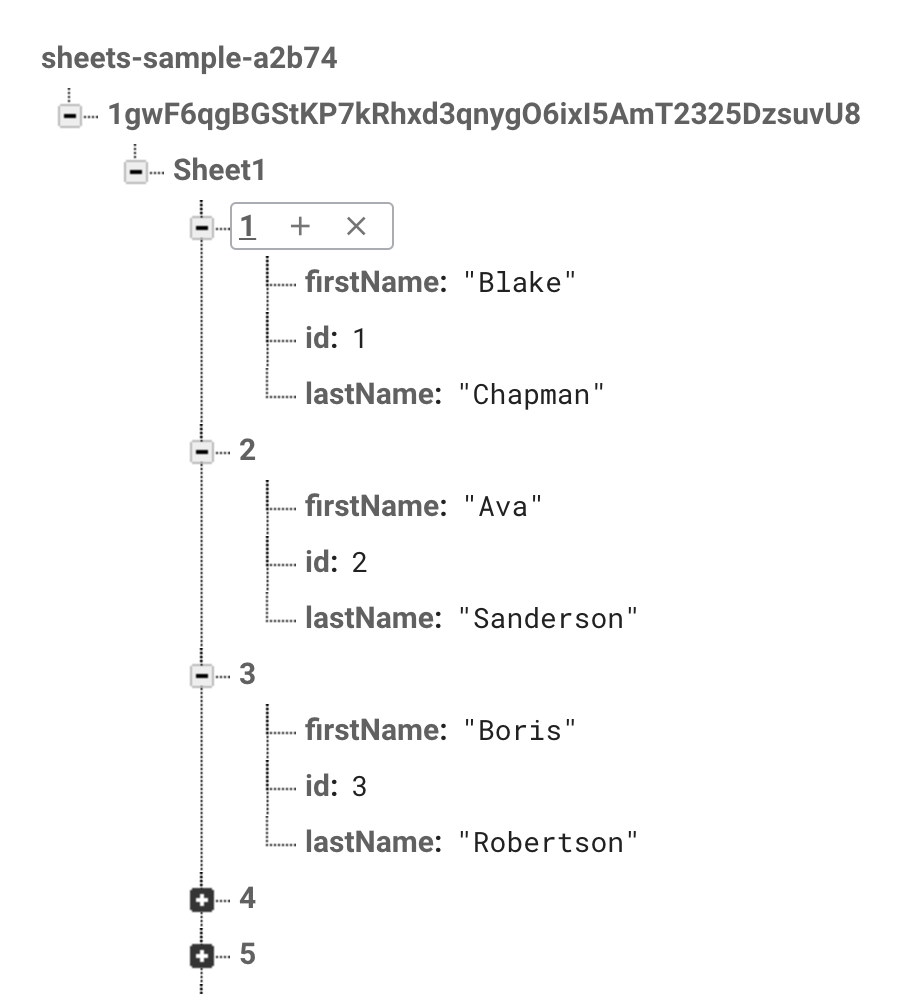
Congrats, your Firebase Realtime database has now been populated with the data from your spreadsheet! Any further edits will sync seamlessly and you can even share your spreadsheet with other people.
Add Security
If you are feeling fancy you can add a little more security to the firebase database. Goto the firebase dashboard under change the rules to the following. And of course, you have to implement the Firebase Authentication on your prototype to make sure the user can read the data. And set the write method to false so, only the sheets can write to the database.
Generating an Array
In the sheet, if your id starts with 0 and increments by 1 the firebase will spit out an array instead of key-value pairs.
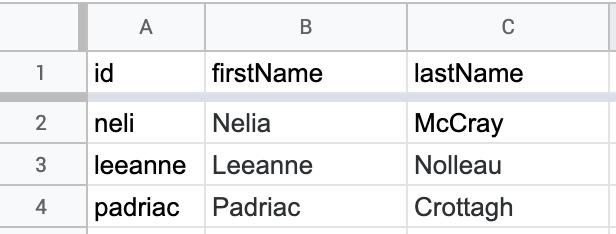
the above will result in the following,
{
"leeanne": {
"firstName": "Leeanne",
"id": "leeanne",
"lastName": "Nolleau"
},
"neli": {
"firstName": "Nelia",
"id": "neli",
"lastName": "McCray"
},
"padriac": {
"firstName": "Padriac",
"id": "padriac",
"lastName": "Crottagh"
}
}
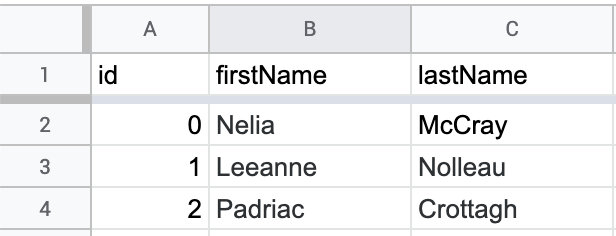
and this will result in the following,
[
{
"firstName": "Nelia",
"id": 0,
"lastName": "McCray"
},
{
"firstName": "Leeanne",
"id": 1,
"lastName": "Nolleau"
},
{
"firstName": "Padriac",
"id": 2,
"lastName": "Crottagh"
}
]
Nested data
When converting a table to JSON it's only possible to do one level of nesting. But what if you need nested data, the script provided above has a special function that lets you create a nested object. Simple name the title of the column with the path of the object join key using double underscore __, like if you want to nest street under the address you can simply say address__street, this means you cannot have a column named just address in your sheet. will generate an object like, and of course, you can nest any level.

The above data will result in,
[
{
"address": {
"city": "North Hollywood",
"state": "CA",
"street": "934 Del Mar Point",
"zipcode": 70129
},
"firstName": "Nelia",
"id": 0,
"lastName": "McCray"
},
{
"address": {
"city": "Rockford",
"state": "OH",
"street": "4723 8th Park",
"zipcode": 47747
},
"firstName": "Leeanne",
"id": 1,
"lastName": "Nolleau"
},
{
"address": {
"city": "Panama City",
"state": "PA",
"street": "3 Calypso Park",
"zipcode": 85255
},
"firstName": "Padriac",
"id": 2,
"lastName": "Crottagh"
}
]
